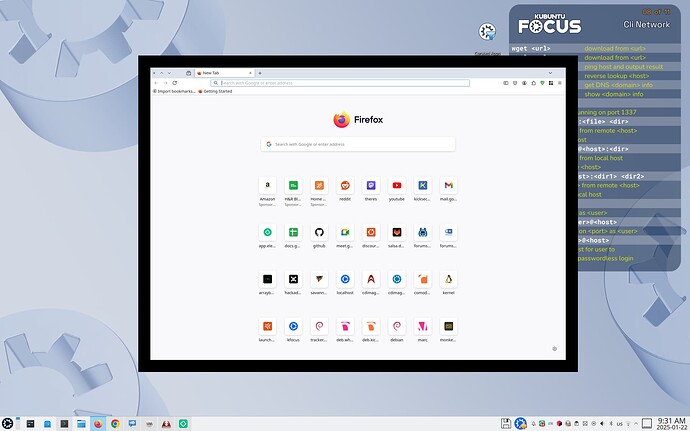It might be a good idea to to look at including the tlp and tlp-rdw packages
TLP supplies separate settings profiles for AC and battery power and
can enable or disable Bluetooth, Wi-Fi and WWAN radio devices upon
system startup.
Setting in the /etc/default/tlp config
# Sets the charge threshold to 80% similar to windows settings as to not overcharge the battery when AC is plugged in
TLP_BATTERY_CHARGE_THRESHOLDS="75 80"
# This sets the default screen display brightness when on battery to 75 and 100 when plugged in
TLP_DEFAULT_BRIGHTNESS_ON_AC=100
TLP_DEFAULT_BRIGHTNESS_ON_BAT=75
Another suggestion would be disabling “GNOME animations” which could
equal Improved Performance, Faster Response Time, and Battery Saving.
Adding these two lines to a custom dconf /etc/dconf/db/local.d/
[org/gnome/desktop/interface]
enable-animations = false
Disable desktop effects (Linux Mint or Cinnamon Desktop Environment)
gsettings set org.cinnamon.desktop.effect show-desktop false
Disable compositing for full-screen windows xfce (may also apply to other Desktop Environments)
xfconf-query -c xfwm4 -p /general/use_compositing -s false
(The global config or a user custom specific file should be located in /etc/xdg/xfconf/xfce-perchannel-xml/)
Disabling compositing may improve performance for certain applications, especially games or video players, but it may also disable some visual effects and features like transparency and shadows. If you want to re-enable compositing later, you can follow the same steps and check the options again with “true” instead.
On KDE If you want to disable the compositor entirely (which will affect all windows, not just full-screen ones), you can do so with the following command:
kwriteconfig5 --file kwinrc --group 'Compositing' --key 'Enabled' 'false'
qdbus org.kde.KWin /Compositor suspend
To re-enable it, you can use:
kwriteconfig5 --file kwinrc --group 'Compositing' --key 'Enabled' 'true'
qdbus org.kde.KWin /Compositor resume